Third-party applications enable you to add additional features and functionality to your website. Alternatively, you can base your entire website on a single application, such as WordPress.
Finding and installing an application
Plesk enables you to install numerous third-party applications with just a few clicks.
To find and install an application, follow these steps:
- Log in to Plesk.
- In the left sidebar, click Applications:
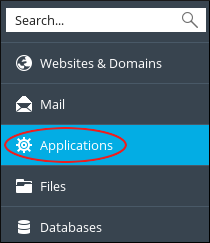
-
On the Applications page, click All Available Applications. This section displays all of the applications, free and commercial, that are available for installation.
Alternatively, click Featured Applications to view the most popular and recommended applications. - To learn more about an application, click its name.
- To install the application, click .
- On the installation page, complete the fields and then click . Plesk installs the application.
Managing applications
To manage an application that you have already installed, follow these steps:
- Log in to Plesk.
- In the left sidebar, click Applications:
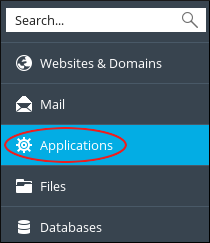
- On the Applications page, click Manage My Applications.
- In the My Apps section, click the name of the application you want to manage.
-
On the application page:
- To change the application settings, click .
- To delete the application from your account, click .
- To access the administrative page for the application, under Administrative access entry points, click Administrative interface.
- To view the public-facing site, under Public access entry points, click Site.
More Information
For more information about Plesk, please visit https://www.plesk.com.


