To enable auto-reply messages for an e-mail account in Plesk, follow these steps:
- Log in to Plesk.
- In the left sidebar, click Mail:
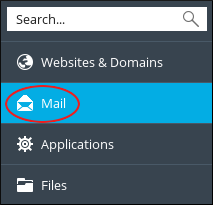
- On the Mail page, click the e-mail address for which you want to set up an auto-reply message.
- Click the Auto-Reply tab.
- Select the Switch on auto-reply check box.
- Next to Message format, select the message format you want to use (plain-text or HTML).
- In the Auto-reply message text text box, type the content of the message that you want to send.
- In the Forward to text box, you can optionally specify an e-mail address that receives a copy of the original message.
- To automatically disable auto-reply messages, select the Switch off auto-reply on check box, and then select the date you want to stop sending auto-reply messages for the account.
- Click .
More Information
For more information about Plesk, please visit https://www.plesk.com.


