Creating a user
To create a user in Plesk, follow these steps:
- Log in to Plesk.
- In the left sidebar, click Users:
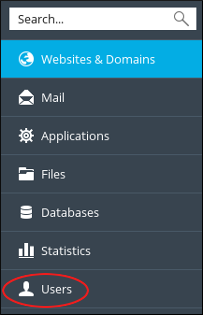
- On the Users page, click .
- On the Create User Account page, under General Information, in the Contact name text box, type a name for the contact.
-
In the Email address text box, type the e-mail address of the user.
You can use an existing external e-mail address, or create a new e-mail address that uses your domain. -
In the User role list box, select the user role you want to assign to the user.
-
In the Access to subscriptions list box, select the subscription or subscriptions to which you want the user to have access.
- Under Plesk Preferences, in the Username text box, type a username for the user.
-
In the Password and Confirm password text boxes, type a password for the user.
Alternatively, you can click and Plesk generates a strong, random password for you. - In the Plesk language list box, select the language for the user.
- Confirm the User is active check box is selected.
- Click . Plesk creates the user.
Managing a user
To manage an existing user on your Plesk account, follow these steps:
- Log in to Plesk.
- In the left sidebar, click Users:
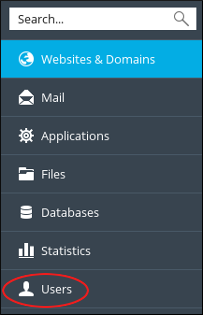
- On the Users page, click the name of the user you want to manage.
- On the user account page, click .
- Change the settings you want to modify, and then click . Plesk updates the user account.
Removing a user
You can remove an existing user at any time if you no longer want them to have access to your account. To do this, follow these steps:
- Log in to Plesk.
- In the left sidebar, click Users:
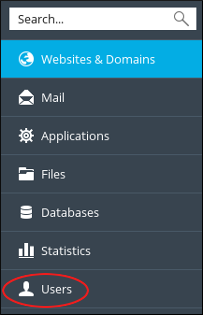
- On the Users page, select the check box next to the name of the user you want to remove.
- Click , and then click . Plesk deletes the user account.
More Information
For more information about Plesk, please visit https://www.plesk.com.


