Using the task scheduler, you can:
- Run commands at intervals that you specify.
- Fetch URLs at intervals that you specify.
- Run PHP scripts at intervals that you specify.
To add a scheduled task to your account, follow these steps:
- Log in to Plesk.
- In the right sidebar, click Scheduled Tasks:
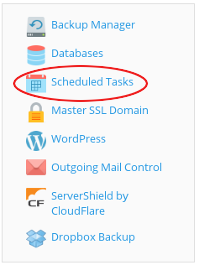
- Click .
-
On the Schedule a Task page, in the Task type section, select the type of task that you want to set up:
- Select Run a command to use commands recognized by the Windows Command Center. In the Command text box, specify the command, as well as any optional arguments in the with arguments text box.
- Select Fetch a URL to retrieve a URL with similar functionality to the curl program. In the URL text box, specify the URL you want to fetch.
- Select Run a PHP script to run PHP scripts hosted on the server. In the Script path text box, specify the path to the script file, as well as any optional arguments in the with arguments text box. In the Use PHP version list box, select the PHP version you want to use to run the script.
- In the Run section, specify the frequency and time with which you want to run the scheduled task.
- In the Description text box, type a note or comment related to the scheduled task, or leave the text box empty.
- In the Notify section, select how frequently you want to receive notifications related to the scheduled task.
- To immediately run the scheduled task, click .
- To save the scheduled task, click .
Editing a scheduled task
To edit an existing scheduled task, follow these steps:
- Log in to Plesk.
- In the right sidebar, click Scheduled Tasks:
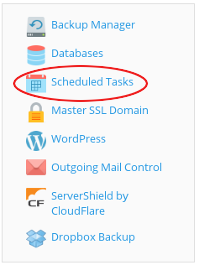
- Click the scheduled task you want to edit. Plesk displays the same Schedule a Task page that you used to create the task with all of the task's settings.
Removing a scheduled task
To remove a scheduled task from your account, follow these steps:
- Log in to Plesk.
- In the right sidebar, click Scheduled Tasks:
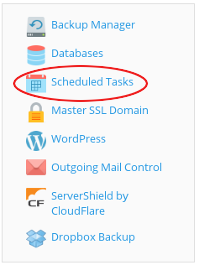
- Select the check box for the task or tasks you want to remove, and then click .
- Click to confirm the deletion. Plesk removes the task or tasks that you selected.
More Information
To view the official Plesk documentation about how to use the task scheduler, please visit http://docs.plesk.com/en-US/onyx/customer-guide/scheduling-tasks.65207.


