Creating a user role
To create a user role in Plesk, follow these steps:
- Log in to Plesk.
- In the left sidebar, click Users:
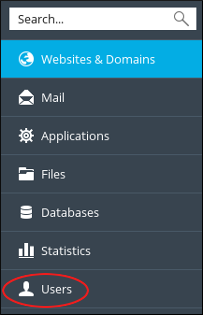
- Click the User Roles tab.
- On the User Roles page, click .
- On the Create User Role page, under General, in the User role name text box, type a name for the role.
-
Under Access to Plesk services, select the services you want to allow or deny for the role:
- To allow a service, click Granted.
- To deny a service, click Denied.
- Click . Plesk creates the user role.
Managing a user role
To manage an existing user role on your Plesk account, follow these steps:
- Log in to Plesk.
- In the left sidebar, click Users:
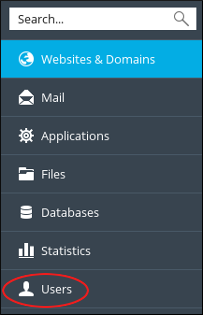
- Click the User Roles tab.
- On the User Roles page, click the name of the user role you want to manage.
- Change the settings you want to modify, and then click . Plesk updates the user role.
Removing a user role
To remove an existing user role, follow these steps:
- Log in to Plesk.
- In the left sidebar, click Users:
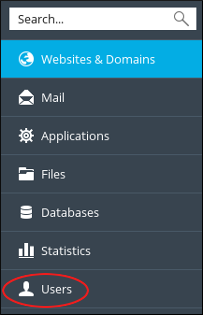
- Click the User Roles tab.
- On the User Roles page, select the check box next to the name of the user role you want to remove.
- Click , and then click . Plesk deletes the user role.
More Information
For more information about Plesk, please visit https://www.plesk.com.


